There are a lot of apps which claim to prevent apps from running. However, most of them requires ROOT, or do a system modification via Xposed or patching or unlocked bootloader.
File
Version: 2.1.9e for Android 5.0+ (Lollipop, API 21)
Package: me.piebridge.brevent
Size: 845.0 KB
Signature: d63b5548325082065b4f8862f6829ce5c91e8d1e
APK File SHA1: a823d84a7dff085a90d7d32592da1fbd6e639870
Google Drive DownAce XeUpload Play Store
What's New
v2.1.10 (2017/09/17)
- auto remove old logs
- remove root's 4 brefoil requirement for android o
(it will be available when pixel 2 release)
- optimize music apps, only for music
Description
[Refund policy]
You can refund any time, just contact me.
[User Guide]
See below
[What's Brevent]
There are a lot of apps which claim to prevent apps from running. However, most of them requires ROOT, or do a system modification via Xposed or patching or unlocked bootloader.
Brevent can app-standby or force-stop apps, prevent apps from running in long time. It doesn't require ROOT, nor modify system. Furthermore, it may doesn't work well on ROOT or modified system. There is an experimental feature to start Brevent Server without adb, please read guide - permissions.
Brevent supports Android 5.0 to Android 8.0, requires "USB debugging" in "developer options". I mainly used it on Google Pixel with Android 8.0.0.
[Android O]
In Android O, Brevent won't work if debugging is off or usb mode is changed. If debugging turns off when you unplug the cable, please run `adb tcpip 5555` to turn on network debug, then unplug the cable.
[Simple Guide]
0. (Device) open Brevent, read "Guide"
1. (Device) open Brevent, navigate to "Developer Options", turn on "USB debugging"
2. (PC) Download ADB: https://developer.android.com/studio/releases/platform-tools.html
(If you live in China, you can download it here too: https://developer.android.google.cn/studio/releases/platform-tools.html)
3. (PC) Uncompress, navigate to "platform-tools" directory in Command Line, refer to "Guide - ADB"
4. (PC and Device) connect device and PC with usb cable, type "adb devices" in PC Command Line, and confirm the authorized dialog on Devices if needed
5. (PC) type "adb -d shell sh /data/data/me.piebridge.brevent/brevent.sh" in PC Command Line
[FeedBack]
For any issues, please open an issue at github with logs: https://github.com/brevent/Brevent/issues
1. crash log (in PC's command line): adb -d logcat -d -b crash
2. brevent server log (in PC's command line): adb -d logcat -d -b main -s BreventServer BreventLoader
2.1. enable debug for Brevent Server, type in PC's command line: adb -d shell setprop log.tag.BreventServer DEBUG, then get brevent server log
2.2. disable debug for BreventServer, type in PC's command line: adb -d shell setprop log.tag.BreventServer \"\" (Note for the back slash)